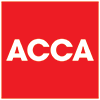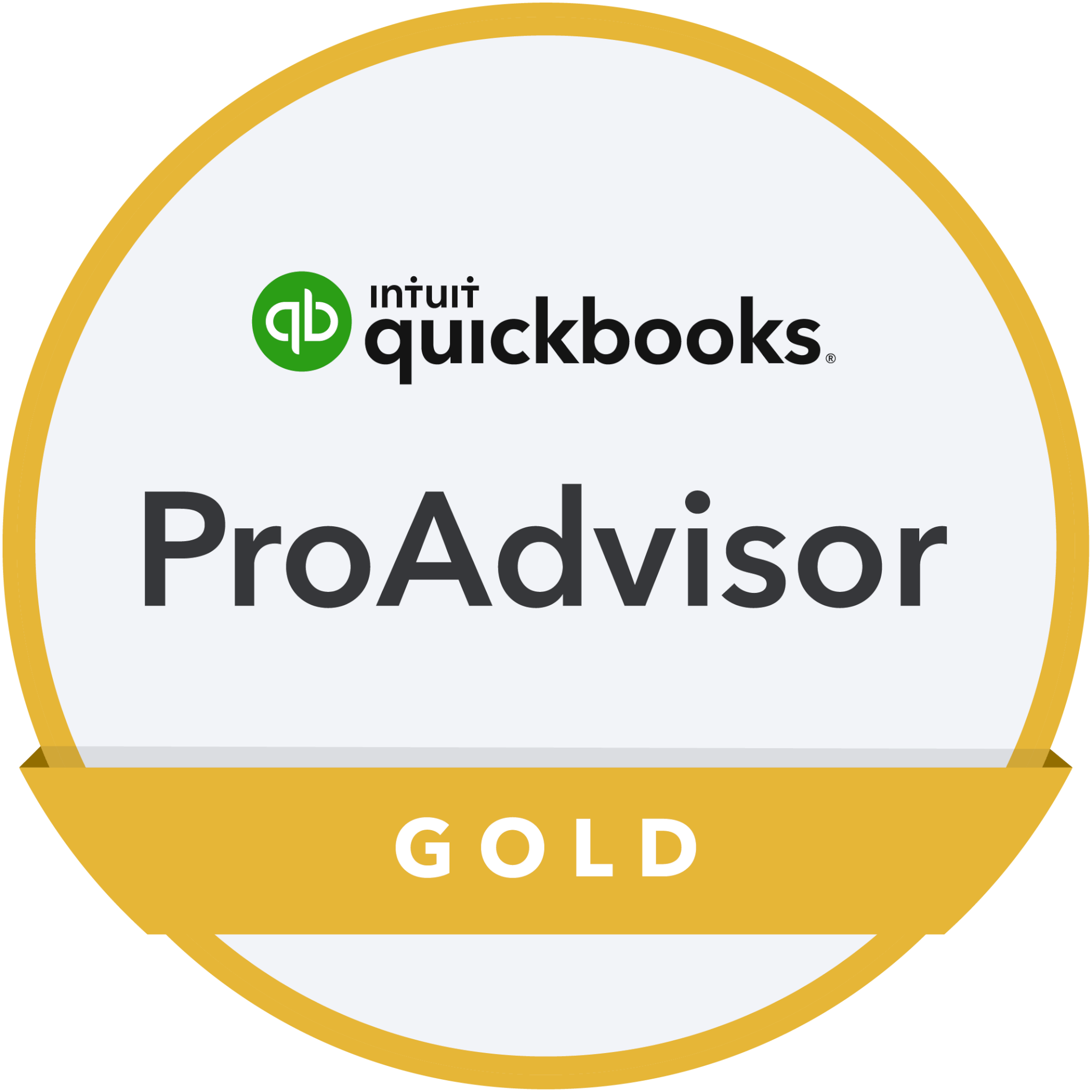Capturing the captions & your random thoughts!
Video is a key method to share your expertise with your target market, and captions are a fabulous way to increase the number of meaningful views your videos will get.
In this video, we’re sharing:
– a new way to add captions to your video, that will save you time.
– new-to-us news around adding captions to your slides shows.
– an app to help you capture your video ideas, random thoughts and meeting notes, all from your phone.
Our App and add-on videos are always popular, so I hope this one’s useful!
Transcript:
Hi and welcome to another episode of BaranovTV, designed to demystify the world of accounts and tax and to help your business grow.
Now I obviously am recording this video for all of our clients and contacts and to go onto our social media channels. We’ve been extolling the virtues of video for all of those reasons and lots more for a very long time.
Many of you, being our clients are also starting to use video a lot more now, which is great, and I wanted to make sure that you were aware of something new that has already made a big difference to me.
1 – Rev’s NEW Burned in captions feature
The Background
The process of creating videos, editing them, sorting out captions and uploading them can take a while. Part of that process has historically been burning the SRT file, which is your captions file, into your video to be able to upload it to your chosen platforms (Facebook / LinkedIn / YouTube / Vimeo) and ensure your captions are visible at all times.
It’s good to do this because we’ve all sat flicking at social media and we will be much more likely to stop and watch a video if it’s got the captions on it than we are to necessarily put the sound on. For example, if we’re on public transport or if we’re sitting on the sofa with the TV on and that sort of stuff, we won’t necessarily put the sound on or have the sound on.
So to have captions as part of your video makes it much more accessible.
This massively increases the likelihood that people are actually going to get the value out of it that you want them to.
Historically, I’ve always used Rev.com to create our captions for our videos. It’s affordable, fast and the captions are pretty accurate.
I had an email from them about 10 days ago to say that they’re now able to burn captions into a video and send me the finished file. This means I no longer have to go through the process of burning them in myself – win!
So I played last week with the BaranovTV episode to see how it would work.
It was seamless and worked well.
So I thought I’d make sure that all of you are aware of Rev.com now doing burnt-in captions so that you can benefit from it too.
How does it work?
If you used Rev in the past, then it’s really straightforward.
(If you haven’t, this might sound a little bit complicated, but I promise you it really isn’t! I don’t want this to put you off! This should be something to increase the likelihood of you using video for the future. As ever if you’re not sure and you’re just a bit stuck or a bit overawed by the process, then do get in touch because I promise it is really straightforward.)
- You include the burned in captions as a requirement when you place your order.
- Then, when you get that notification from them that your file is ready to download, you go in to the Captions Editor to check that the captions are right. Go through and edit that as you would do normally.
- At the end, you just save your changes and you get a message from Rev then to say, ‘we are now going to create your video and we will email you once it’s ready’.
- When I did it, it was about a six-minute video and it took no more than about three minutes for that email to come through, so it’s really quick.
There is an increased cost to get the burnt-in captions onto your video file but it’s just 25 cents per minute. This is nothing when you think of the value of your time. And you’re saving time as there’s no separate upload SRT file once your captions are part of the same video file.
You can though still download your SRT file if you would like it. You can also still download your transcript file. This is what I use when I add the BaranovTV episodes as blog posts to our website (like this!); I always put the transcript underneath to get the SEO value.
So Rev.com burnt-in captions, brilliant and really, really positive I think, but do go away and try it.
2 – Powerpoint Captions
Something else that I discovered this week which might be really behind the curve so apologies if I am, but we don’t use PowerPoint very often.
We updated our Macs last week and discovered that PowerPoint actually now gives you the opportunity to record subtitles or captions too.
When you’re doing your slideshow, you can record captions and subtitles onto your slides at the same time. Which obviously then when you save that as a slideshow to send to people, there are captions on your presentation as well.
So that’s something that I learnt this week so I thought I’d pass that on as well just in case it’s not just me living under a rock!
3 – Otter.ai
My third option around subtitles and voice recordings that I just wanted to make sure that you’re all aware of is otter.ai. It is a way of recording your voice.
- You can record meetings and it will tell you who was speaking at which time. It will give you a transcript of the conversation.
- It will give you the timings of each comment as well if you want them.
- I use it purely as a voice recorder and then I can export that file and it will send me a transcribed version of what I’ve just told it. So sometimes if I’m doing blog posts, etc., it can be really useful, particularly when we were doing the BaranovTV Rebound Resources, I could just talk into my phone or I can do it on my desktop and Otter will then transcribe whatever I’ve said.
Otter learns (and improves) as you go, so when you first start, it’s not necessarily as accurate as it might be, as it could be. But it’s really easy, once you’ve got the output file, to edit it, and it’s close enough that you know what you were saying.
Quite often our brains can work a lot faster than our fingers can type or than we can scribble. And particularly if you’re wanting to actually upload something onto a website or a blog post, as I say, you don’t necessarily want to write it long hand and then type it up.
It’s much easier to either dictate it into Otter or obviously use the dictate function on Word. It’s entirely up to you. But if you’re out and about and something occurs to you, sometimes Otter is really good because it’s on your phone.
So those are my three tips for today.
All kind of captions-related. If you use any one of the three then do let me know how you get on.
I’ve found certainly the first and the last really useful, and I might even investigate PowerPoint captions, you never know!
Anyway, I’ll leave you with those three and I’ll see you all very soon.
Business News
We send regular updates that keep clients aware of changes and suggestions on a wide range of subjects; if you’d like to receive those too, just add your details below and we’ll do the rest! We promise not to bombard you and you can unsubscribe at any time.