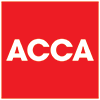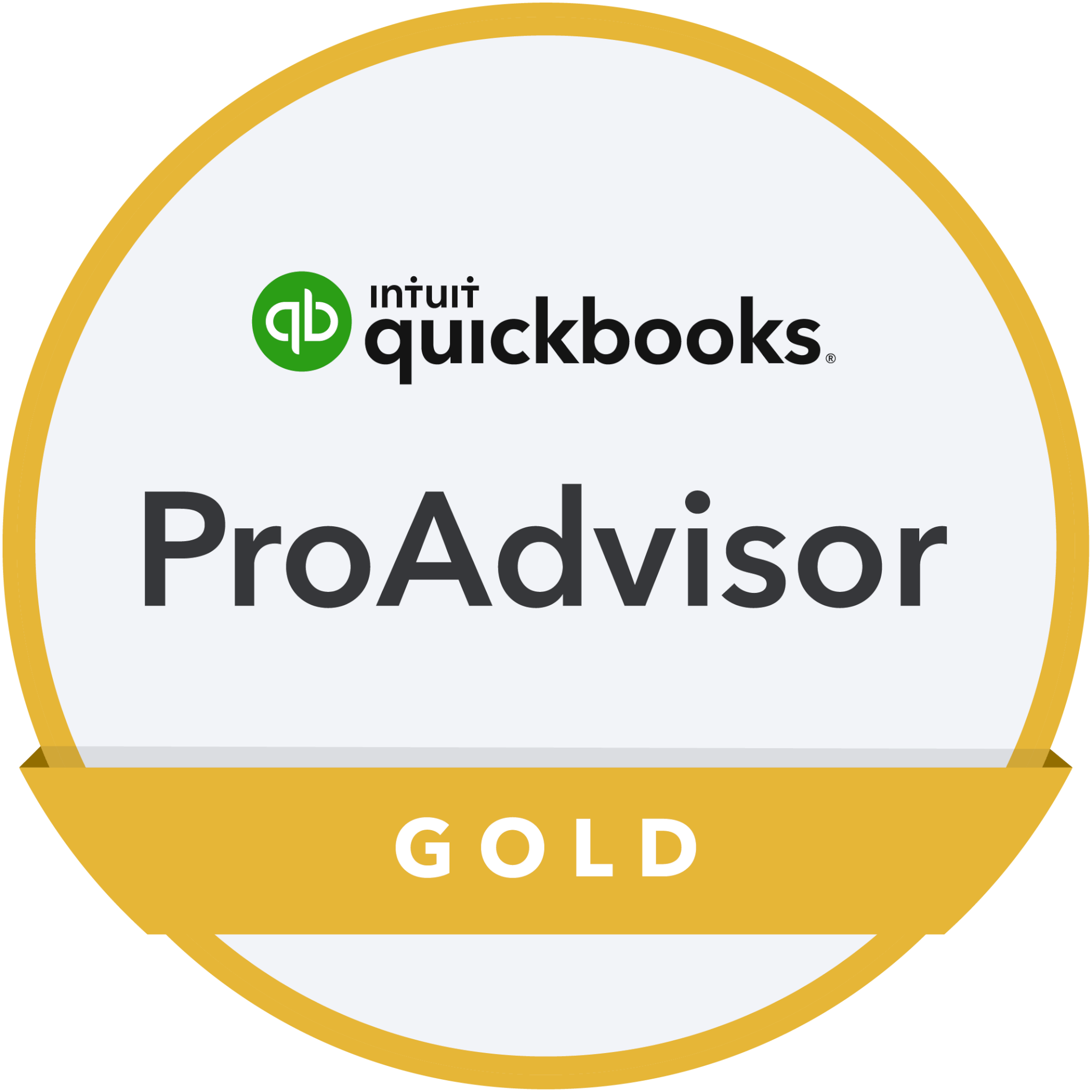Xero Product Update August 2020
One of the reasons we love Xero and recommend it to clients is because it’s constantly being developed and enhanced.
Chris and I attended the most recent of Xero’s quarterly Product Update sessions recently and heard about more of the new enhancements to the software.
Now we’re bringing the details to you!
Transcript:
Hi, and welcome to another episode of BaranovTV, designed to demystify the world of accounts and tax, and to help your business grow.
In today’s episode, I wanted to take you through some of the more important aspects of the most recent Xero product update, which Chris and I attended this morning.
One of the reasons we really like Xero as a software option for our clients, is that it’s constantly evolving.
They’re constantly taking on board feedback from users, and adding new functionality, new features, and tweaking things that don’t quite work as well as they could, to make the experience so much better for users.
What I want to do is run you through three examples of that evolution, that we think could be really useful to clients.
This does come with an apology to those of our clients who aren’t Xero users!
The vast majority of you though, are users, and we think these would be really useful so here we go!
You can see from the screen that we’re already in Xero and we’re in the Demo company, which is up here. And what I wanted to do is take you through, as I mentioned before, three different areas of Xero that’ve been developed that we think will be useful.
Feature 1 – Credit Limits.
It’s a way of making sure that unpaid orders don’t exceed an amount that you’ve decided you’re comfortable with for each individual customer.
It’s only applicable, where you’re using the new Xero invoicing functionality, where you’ve got the new format and you’ve got classic.
Unfortunately this doesn’t work in classic, as a couple of the others I’m going to mention later on also apply.
Invoices where the credit amount, will exceed the total that you set for the client, won’t be able to be authorised. They will only sit as draft invoices, and until the credit limit for that customer reduces below the total that you’re comfortable with that you’ve set, those invoices will just sit as drafts.
Once the credit total has reduced, you will then need to go back into the invoice, and approve it and send it as normal.
It’s not possible to use this for recurring invoices because those go automatically, those are already preset. It is only with individual invoices that you generate.
Looking over at Xero, to actually look at this, what you need to do, is go into your contact first. We’re in contacts here, and we will go, ‘All contacts’, and we’ll just choose the top one, which is where we were ’24 Locks’. And you can see that we’ve got no bills awaiting payment at the moment.
When you want to set the credit limit, you go into ‘Edit’, as you would do to add any other information on here. Scroll down to ‘Financial details’, and you will see that under the company registration number, you’ve got a Credit Limit Amount.
You can set that to be whatever you’re comfortable with, you could say £5,000 just for a number. And what you need to do then is come into this Credit Limit Block beneath. The default is ‘do not block sending invoices past credit limit’.
What you want to do is ‘Block sending invoices past credit limit’.
When any invoices are raised that change will stop that invoice being generated if that’s going to take them past the £5,000 limit. Obviously what we also want to do, is remember to save the settings that you’ve set up!
So when you now want to go in and raise an invoice, for this customer, when you hover over the customer name, the credit limit is £5,000, and the credit available is £5,000.
If there were amounts outstanding, you would also see those in this box here. You would see the total overdue payments, and you would see the actual outstanding balance as at that moment in time.
Other points to bear in mind!
Number 1 – Who are you happy to subsidise?
If you are giving credit to any of your customers, you need to make sure that you’re comfortable with the amount that you’re actually granting them by way of credit, because you are actually subsidising another business.
Particularly given the economy at the moment, you may not want to do that. That may not be the best use of your cash, putting it effectively into somebody else’s bank account.
Please think very carefully per customer what that limit needs to be.
Number 2 – Do you have the right processes to support these subsidies?
Also, as we always say, please make sure that you’ve got robust terms and conditions that people are actually physically signing up to, so that you can enforce those should you need to.
And also make sure that you’ve got a robust debt-chasing process.
If you need any help with that, please do get in touch.
Feature 2 – Delivery Addresses.
A delivery address for invoices has been a long requested feature of Xero!
This will show on any invoice that you raise, but again, only through the new invoicing option.
You can show both a delivery address, and a billing address on your invoices.
You’l need to add the delivery address through the contact information as we saw just now. If we pop back to ‘All Contacts’ and let’s go to ‘7-Eleven’, and ‘Edit’ again.
When you open the information on here, you’ve got a Street Address. This is the information that will be used for a Delivery Address.
Obviously the default is ‘Same as postal address’, but if you want to use a delivery address, you would put that in here and that would then come out on an invoice as a delivery address.
You must remember to select the delivery address each time you raise an invoice to that customer. At this stage there is no way to set it so that it always shows.
When you’re raising a new invoice, there’s a box that you tick to actually choose to put a delivery address.
Feature 3 – The Projects Profitability Dashboard.
Sadly I can’t show you that on the Demo Company.
If you’re using Xero Projects, the new Dashboard enables you to look, on a per project basis, at the profitability of that individual project.
To be able to use it, you must be a Project’s admin user to be able to access it.
It includes a range of different charts and tables, and key figures for each project.
You can see the amounts invoiced so far against any estimates you’ve made, you can see a breakdown of costs, tasks, and expenses for the project.
And you can see the profitability of the project, which is based on the total amount invoiced, less the project costs.
Xero did say this morning, that there is still more development on the way, for Projects. We don’t have many clients, not many of you are actually using it at the moment, but if you do use Projects and that would be of interest, then do get in touch and we can talk you through how to get to grips with it.
Certainly the first two features, we think will be quite useful for a number of you, and particularly obviously the Credit Limit side of things.
So, I hope that’s interesting? If you need to know any more then do get in touch, otherwise I’ll see you all very soon.
Business News
We send regular updates that keep clients aware of changes and suggestions on a wide range of subjects; if you’d like to receive those too, just add your details below and we’ll do the rest! We promise not to bombard you and you can unsubscribe at any time.