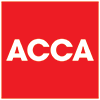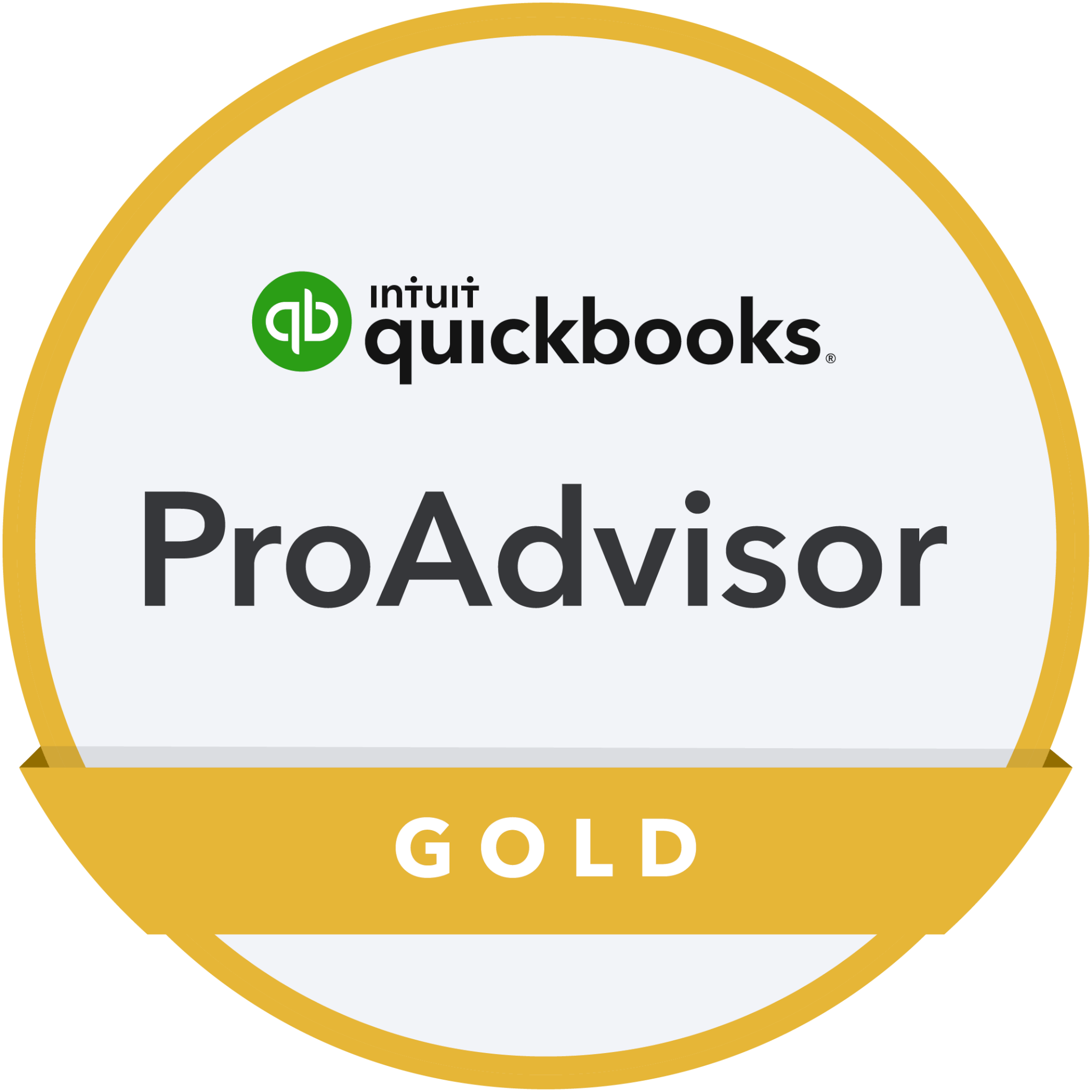The New Xero Invoicing Format
Xero have recently changed the format of their invoicing module. Watch this to find out about the changes, see the difference the new format could make to you, and how to customise your view for the maximum benefit!
Transcript:
Hi, and welcome to another episode of BaranovTV, designed to demystify the world of accounts and tax and to help your business grow.
As you’ll have seen, we were recently at the Xero Roadshow. They were taking us through, as Xero partners, a lot of the innovations that have been made within the Xero software and also innovations that are coming, which are really interesting.
What I wanted to do in this episode is talk you through one of the biggest, or the most visible perhaps, and that’s the new Xero invoicing format.
So bear with me, I’m going to flick you round and I’ll talk you through it.
Okay, so here we are, we’re in our Xero, and we’re in the Demo Company, which I would imagine most of you have looked at. It’s a really good place to play around a bit, without effecting anything within your own system.
So first off, we’re going to have a look at the new Xero invoicing format. We’re going to New Invoice, as if we’re going to raise a new invoice as we would do normally.
This is the new format. If you don’t want to use it, then you can easily go down here and switch to classic invoicing, but there are a lot of benefits from using the new system and the new approach. So we’re going to stick with it, and I’m just going to give you a bit of a tour to talk you through and hopefully make it a little bit easier for you. So that’s how you would toggle if you really decide you want to stick with the classic version.
The most important thing is up here, you will see that this changes. The new system will automatically save your invoice every 3 seconds, so if you’ve got a lot of different lines and the phone rings and you get distracted and you inadvertently close that tab, you won’t have lost everything. It will all be saved and it will be in there as a draft.
We’ll start to work through ‘to’ would just be your normal setup. So we’ll just do ‘ABC’ which is already set up for us in the Demo Company. References, Invoice numbers, all of your normal information is all on here.
We’re just going to whizz across, and we’re going to look at currencies. Some of our clients use different currencies, and you may be dealing with different currencies a lot, and swapping and changing. It’s really simple to do them here. You just select which one you want from the drop down. If you need to raise an invoice in a currency that isn’t already set up you can search them. You don’t need to go anywhere else. So if you put in dollars, you can choose, let’s go for Bahamian dollars shall we? So you can just set those up in here and it will automatically go through and change that for you, nice and simple.
You can choose your branding here. So we’re going stick with ‘Standard’, because the Demo version has got some very strange setups, so we’ll just stick with Standard.
We’ll come down to the Products and Services list, which used to be called Inventory, and we’re going to have a look at that. There’s a lot of machine learning that sits behind this. We’re all aware of AI, and that’s coming through. There’s machine learning that sits behind this, and Xero now are of the opinion that once you’ve coded 150 invoices, your machine learning should be around about 90% accurate to be prompting you with what you will probably want to code it to. It’s based on how you use Xero.
So we’re just going to say, okay, let’s go for Fish out of Water. It’s the first one that’s come up. And we’ve got Quantity, Price, and then our amount in our Bahamian dollars. What we want to do is actually say that we want to set this up as a new line, we want to add a discount, so we click on this three dots at the right, and we want to add a Discount. We can actually set this discount amount, either as a percentage or as a straight amount, which is an improvement. So we’re going to say a 7% discount, and that’s automatically adjusted that for us, we don’t have to go away and do it. Actually, let’s change it, let’s do £4 discount. And again that’s adjusted that for us very, very quickly.
So we’ve got that set up. If we wanted to, we’ll just take that out, and we’re just going to say, we’re going to do… We’re going to do a set of accounts for the Year Ended 31st of March, 2019 as our item, because that’s what we tend to raise invoices for. We’ll only have one of them. We’re going to be charging £2,000 for the year, and actually let’s flick that back to British Pounds, because that makes a lot more sense for us. But we don’t actually have this set up as Products or Service, but what we can do is we can ‘Save to inventory’, and then it will ask us what we want to code it as. So we can decide what we might want that to be. So it’s just saying, if you’ve got something new, you don’t have to go and set it up first, you can just put on your invoice and then set it up from here, so you’re only doing it once.
We can come out of that. The other thing you can do is you can now customise the fields you in see in the new Xero Invoicing. You don’t necessarily want Reference and Invoice number on here. If you click on these three dots, you can actually change invoice fields, and what you can do is you can choose which ones of these standards you actually want to be visible. Now ‘Reference’ and ‘Invoice number’, we don’t tend to use. ‘Invoice number’ is allocated automatically by Xero, so we don’t need to see it. So let’s take it out, and that would just clear things for us. All of our ‘Due dates’ are automatic, so we don’t necessarily need to see that, that’s all set up in our settings. And for us, ‘Quantity’ is always just going to, or normally just going to be one. It’s very rare that we’ll do multiples. If you’re doing products, if you’re selling products, you’ll want this in there, but if you’re doing a service, you probably don’t, so I’m going to take it out.
And then that’s probably about all we need.
So you can see, it’s a lot clearer now, what we’re actually looking at and what we’re going to be going through each time in terms of raising the invoice.
Okay, so let’s say that we’ve got this invoice. Let’s send it. So we’ll just click on ‘Send’. And actually we’re going to be doing, bizarrely, Year End accounts for ABC Furniture on a regular basis. So we’re just going to go in here, and we’re going to click on ‘Repeat’. So if you’ve got a client or a customer that you’re doing regular work for, as we do, we tend to set up an invoice and then we go back and set up a repeating invoice. So we’ll set up a repeating invoice, sorry, and then we’ll go back and we’ll change the due date for the second one and so that it triggers automatically. But doing it this way will make life a lot easier, in that we’ll just set up one invoice and then we’ll set that up as repeating; it’s just fewer key strokes.
So you just go back into here and say, right, we want that to be a repeating invoice, and all we need to do is set up this information here across the top, of what the repeating criteria are.
So the new Xero invoicing is very simple, but like anything, like anybody, my first reaction to it was, “Oh that’s different, I need to get these done. I’ll just go straight back to the original format and just get them through.” But actually, I think the new format is going to be a lot simpler and it just makes life a lot cleaner, the screen is a lot clearer.
So I hope you find that useful. Do let me know how you get on. If you have any problems with the new Xero invoicing, as ever, do please get in touch. We are here to help. Obviously Xero support is very good, but if you want to just give us a quick call or drop us a quick email, we’re really happy to help you out. So I’ll leave you with that and I’ll see you all very soon.
Business News
We send regular updates that keep clients aware of changes and suggestions on a wide range of subjects; if you’d like to receive those too, just add your details below and we’ll do the rest! We promise not to bombard you and you can unsubscribe at any time.