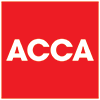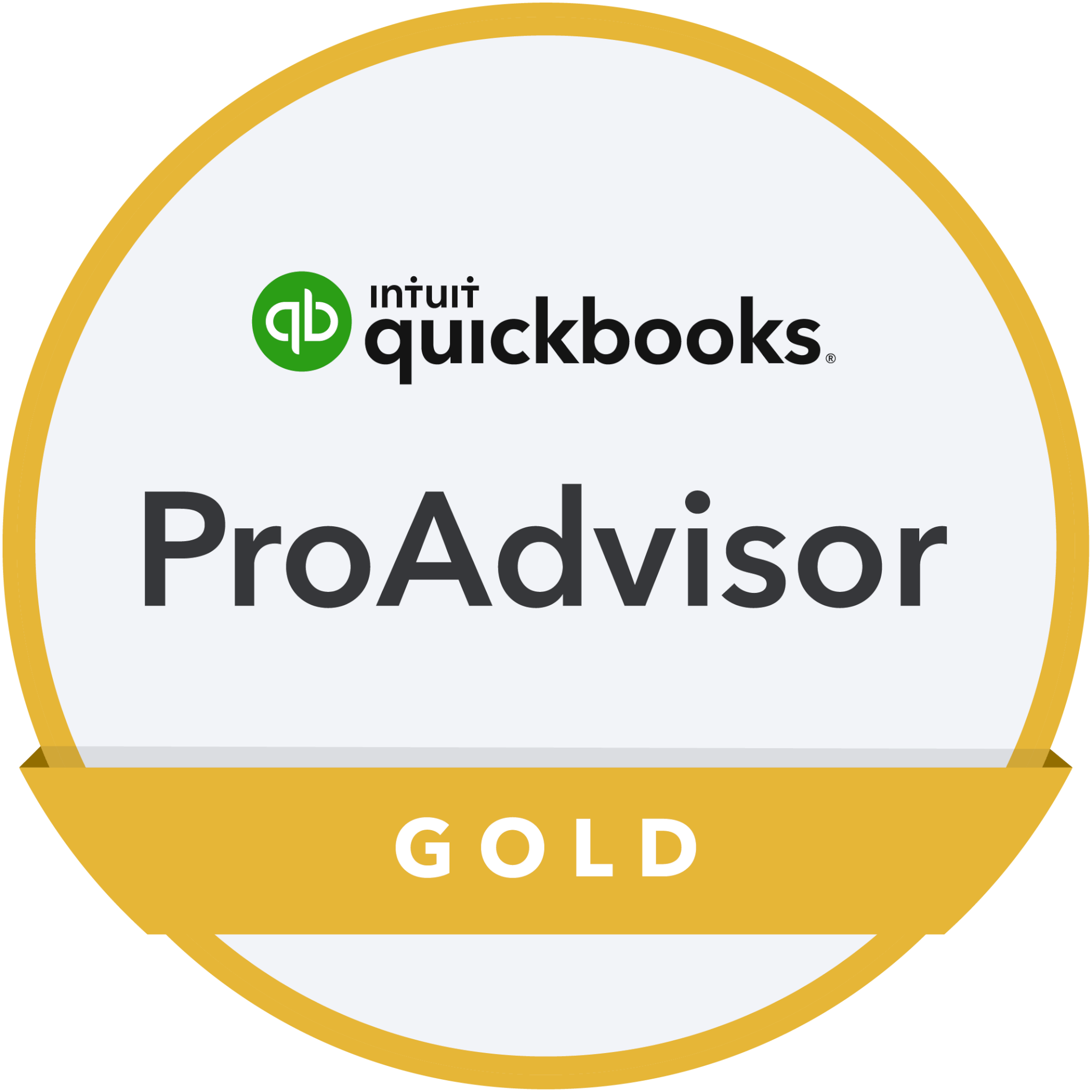Xero ‘Bills to pay’ update
One of the things we love about Xero is their ethos of continuous development and improvement, and the latest area to benefit from some attention is ‘Bills to Pay’.
It’s always important to track and pay bills on time and keep a good overview of who you owe and when those amounts fall due. It’s paramount in a challenging economy, when you need to keep the very best handle you can on your cash position.
The updates to ‘Bills to Pay’ should make navigating and viewing information easier, but one of the drivers for the changes is improving accessibility and those of us who are lucky enough not to have any such issues may feel that one or two of the changes are a little clunky as a result. Others may feel they’re massive improvements!
Previewing bills in the list
This is the main ‘clunky’ change.
Where you could previously preview several files at a time, you can now only view them individually. Xero say this is an accessibility related requirement, to ensure the files being previewed don’t obstruct the list of bills.
Repeating Tab
Some of the functionality on this tab won’t be available immediately, but will be reintroduced over the next few months. This includes being able to search, filter and preview files directly within the repeating bills tab. In the meantime, you can use Ctrl+F to search on this page.
What else is new?
Xero’s summary of the most recent changes, from their announcement is as follows:
- The new, responsive design is in line with our other upgraded pages in Xero, with increased font size and white space that supports our journey to meeting global accessibility standards.
- If you like, you can use the ‘compact view’ toggle — available in the overflow menu — to reduce the size of the table and fit more bills on your screen. We introduced this as a direct result of your feedback on other upgraded pages across Xero.
- The search bar will now live at the top of your bills list rather than behind the search button, and will dynamically update as you type.
- Start and end date filters will live on the right of the search bar, as well as behind a filter button.
- You can use the filter button to find deleted and voided items, as well as expense claims. All filters will appear at the bottom of the search bar for easy reference.
- If you switch tabs, your filters won’t travel with you. But when you return to a previous tab the original filter will still be applied.
- The ‘New bill’ button will be green and located on the right-hand side of the page, like many of our other upgraded pages in Xero.
- A new green dropdown menu will include key actions like ‘New repeating bill’, ‘New credit note’ and ‘Import bills’.
- Additional actions like ‘Export bills’, ‘Create bill from email’, eInvoicing (Australia, NZ and Singapore), and lending (Australia and UK) will live in the overflow menu on the right-hand side of the page.
- On some tabs, individual bills will have an overflow menu that lets you take more actions, like ‘Approve’, ‘Submit for approval’, ‘Delete’ and ‘Print’.
- The order of the columns within the table has changed, and any files previewed will display next to the list rather than over it (you won’t be able to drag the file preview around anymore).
- When you approve bills in bulk and select ‘view’ within the pop-up message, you’ll be taken to a stand-alone ‘Approved bills’ page next, rather than the ‘Awaiting payment’ tab.
- When bills are selected, the total number of bills and amounts will dynamically update as you select and deselect bills in the list.
It’s easy to keep using software the way we always have, and rail against changes that initially seem to slow us down, but hopefully these ones will soon feel familiar!
Business News
We send regular updates that keep clients aware of changes and suggestions on a wide range of subjects; if you’d like to receive those too, just add your details below and we’ll do the rest! We promise not to bombard you and you can unsubscribe at any time.