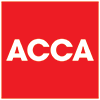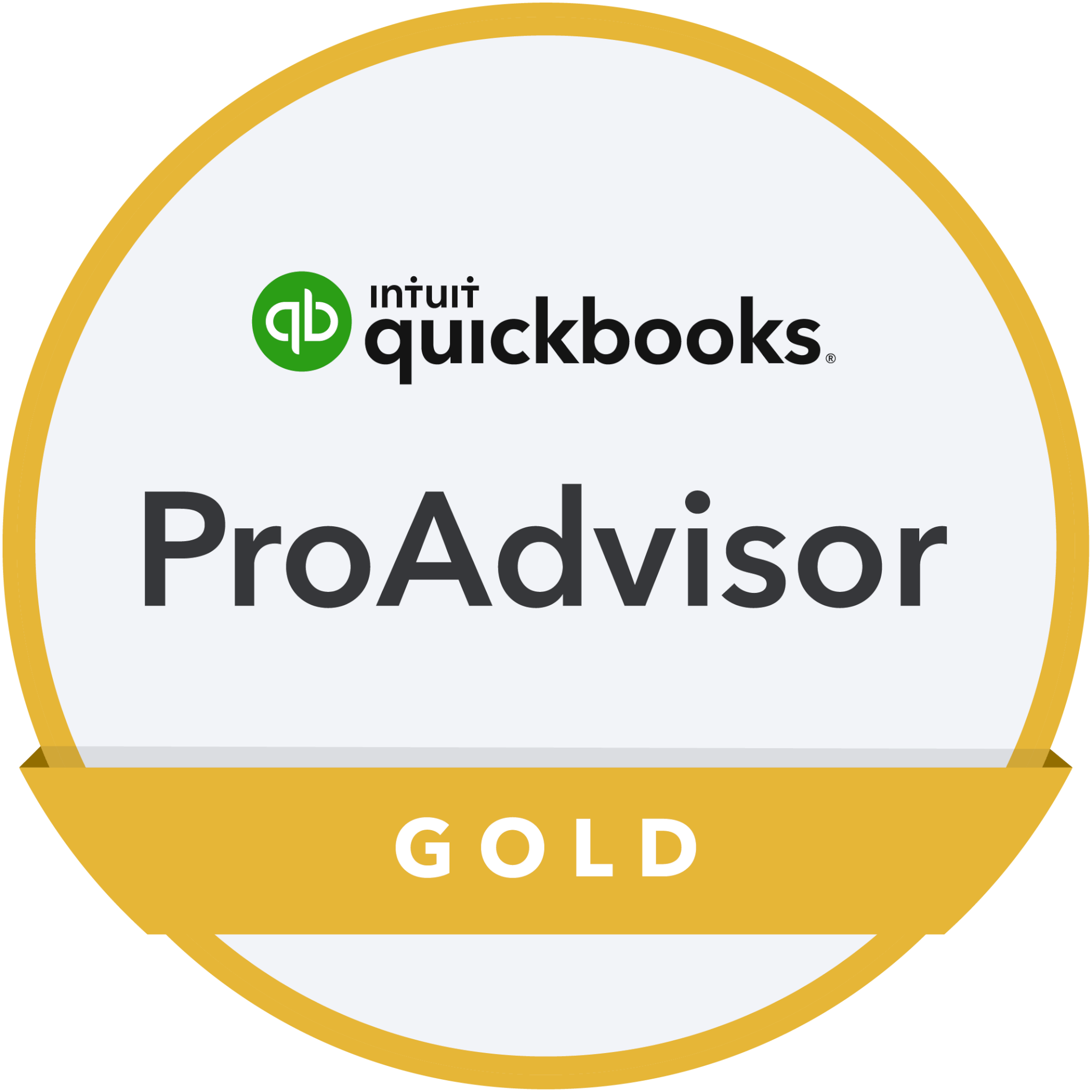Budget Tracking Xero Updates
As Xero Certified Partners, we’re staunch advocates for Xero, in the main because they are constantly developing the software. Some developments are smaller than others, but the most recent Xero updates included a couple of tweaks that could be really helpful for those clients using the software.
Account Watchlist – Budget Column
You can now show a ‘Budgets’ column in the account watchlist on your dashboard to track your spending against your Xero budget.
Of course this assumes you have a Budget entered into Xero in the first place, which we’d always recommend, but it’s a really easy way to keep watch on progress.
If devising a Budget has been on your to-do list for a while, now could be the perfect time to tick it off. There is an article within Xero Central that can take you through the process, or you can refer to our Rebound Resources for some more content around the subject. Do shout if you need a sounding board for the process, or any help in getting it into Xero.
Find out more about your dashboard, the business set-up panels and the different ways you can customise how this looks here.
Budget Variance Report and Variance Column
Once you’ve got a Budget into Xero, the Budget Variance Report lets you compare your actual revenue and expenses with budgeted amounts.
There’s guidance around running the report on Xero Central, together with an explanation of how to read the outputs, but the most valuable elements are as follows:
‘The report includes variance columns, which highlight the difference between one amount and another. The arrow icons show whether the variance is an increase (up arrow) or decrease (down arrow), and whether it’s favourable (green) or unfavourable (red).’
Given that many of us find it easier to read graphics than compare columns of numbers, these arrows again make life easier for you to see at a glance whether you’re heading in the right direction.
The Variance Column can be added to reports like the Profit and Loss and Balance Sheet.
Bank Reconciliation – Compact View
The new ‘Compact view’ switch on the Bank Reconciliation screen displays a condensed view that shows more transactions per page.
This option is less helpful if you’re using a laptop screen, but if you’re on a large desktop screen can make things much faster! The ability to toggle means you can switch format with device, which so many of us seem to do so frequently!
If you have any questions on the Xero updates above, or a specific are of the software, our first recommendation would be to have a look in Xero Central, the online product and training centre that Xero maintains, or to contact Xero Support. These resources are provided as part of your monthly subscription, and are built to provide detailed guidance to users. As we hope you all appreciate, we’re always happy help where we can or if you’re really struggling, but are limited by time!
Business News
We send regular updates that keep clients aware of changes and suggestions on a wide range of subjects; if you’d like to receive those too, just add your details below and we’ll do the rest! We promise not to bombard you and you can unsubscribe at any time.